Operations
Operations
Definition and Functionality
An operation is an individual process in a bill of labor with a SAM value. It is a process where the initial assemblies change to become a new form, shape, etc.
Operations are the individual processes that have to be performed to produce a particular item. For example, cut, sew collar, etc
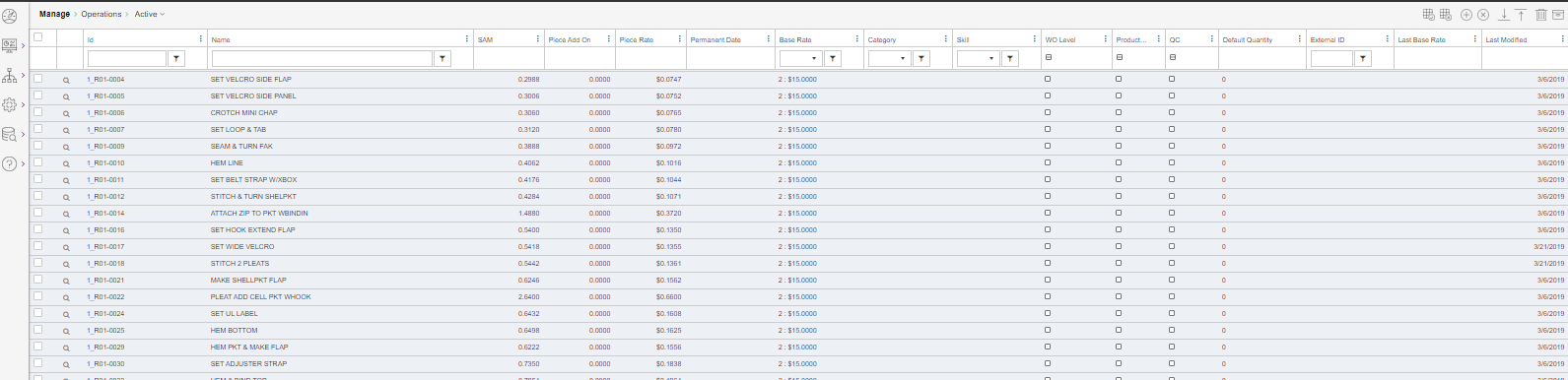
- Id - alphanumeric identifier for the operation
- Name - name for the operation
- SAM - standard allowed minutes for the operation if your system pays staff with that method
- Piece Addon - Extra pay addon on top of the calculated piece rate.
- Piece rate - piece rate value for the operation if your system pays staff with that method
- Permanent Date - The date on which operation SMV is permanently locked for the operation, see Operation SMV Lock
- Base Rate - base rate for the operation can be selected in this column, and is defined in the Manage - opeations - base rate menu. More information is available on the Base Rate page
- Category - create categories under the manage - operations - categories. Use this section to group similar operations together
- Skill - define the skills applicable to this operation. This can be used to help understand users' skills. Find this under Live Production - Operations
- WO level -Operations with workorder level (WO Level) are for bulk operations. These are operations where you report and work for the full quantity of a work order using the Workorder Label report for printing, rather than individual units
- Production - is this operation used in production?
- QC - quality control. Check this box to make this operation in your process the place where inspection/quality control takes place. The Shopfloor app will show a small magnifying glass icon on screen when inspection is enabled for that operation or location. More information in the QC section
Either enabled by operation or for Locations where it is enabled all the time (like roving Inspector tablet). - Default Quantity - how many units are marked as produced when pressing the check mark on the tablet screen. If left on zero, the system will increment them one at a time, or all at once if the check mark is held down.
- External ID - Used as an alternative external ID that can be fetched from ERP through integration
- Last Base Rate - If the Base Rate has been modified, this will display the last Base Rate that was used for this operation.
- Last Modified - This will show the date of the last modification of the operation.
To add a new record, click the 'add new record' button, enter the details and click 'save changes'. In order to enter all information, you must press 'Toggle Columns'
Copyright © 2020 by Aptean. All rights reserved.
Created with the Personal Edition of HelpNDoc: Qt Help documentation made easy