Units
Units
Workorder Units
Workorder units define how many items are produced at one time, sometimes referred to as a bundle, this can be one or more or more than one item. Workorder units are sub-units of workorders. For example, if a workorder contains 100 items, it could be split into 10 units of 10 items. Each with a unique id, quantity, number of units and applicable tags
Generating Units in Shopfloor
Generating units in Shopfloor can be done either by manually adding each unit to a work order by setting ID, quantity and tag combination to individual units.It is also possible to let Shopfloor generate units using the following process
- Click the unit icon
 toward the left of the screen.
toward the left of the screen. - ID -The default for ID when adding a unit is the “{auto}” ID.Leaving the ID like this means that Shopfloor will creating a unique running unit ID consisting of the work order Id + a post fix serial from 0001 to 9999
- Quantity - This is the number of pieces in each unit. If a “Default Quantity” is defined under Product Category that value will be used. The value can be overridden at time of generating units.
- in UOM -
- Tags - tags can be applied per unit to differentiate different sizes or colors, for example.
- Units button - This is the number of units to generate.The default is “Fill-Up” which tells Shopfloor to fill-up as many units as it fits into the work order quantity.
NOTE! If working with default quantities the work order quantity will remain untouched as long as the total quantity of the bundles are less. If working without default quantities or if exceeding the work order quantity it will be adjusted as units are generated.
Example 1 – All units the same Tags. Auto generate Black units, of default quantity (15 per unit), fill-up to work order quantity

Result :
Example 2 – Different Tags on different units. Auto generate 2 Green units of 15 (default). Then fill-up with Black units of 15 (default) . Fill-Up - Must be on the last row!
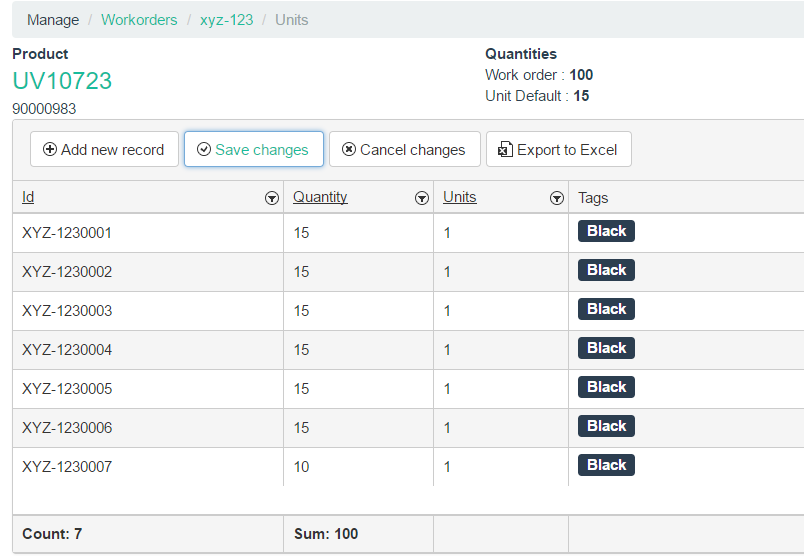
Result:
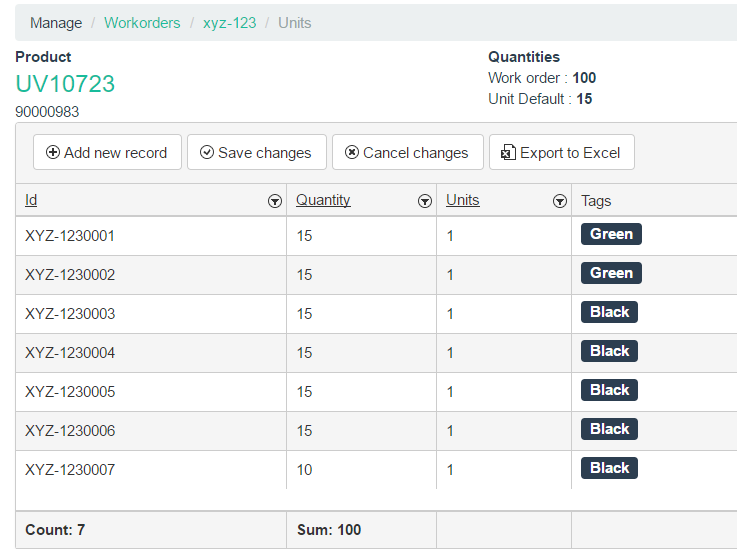
Example 3 – No default quantity = work order quantity is set by generation
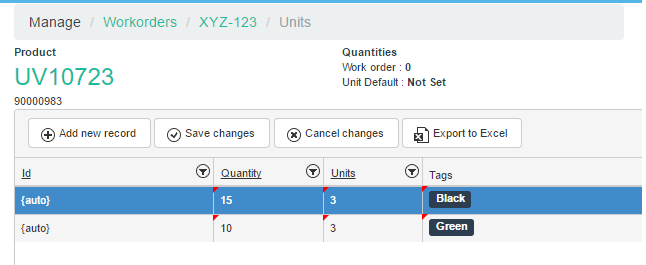
Result:
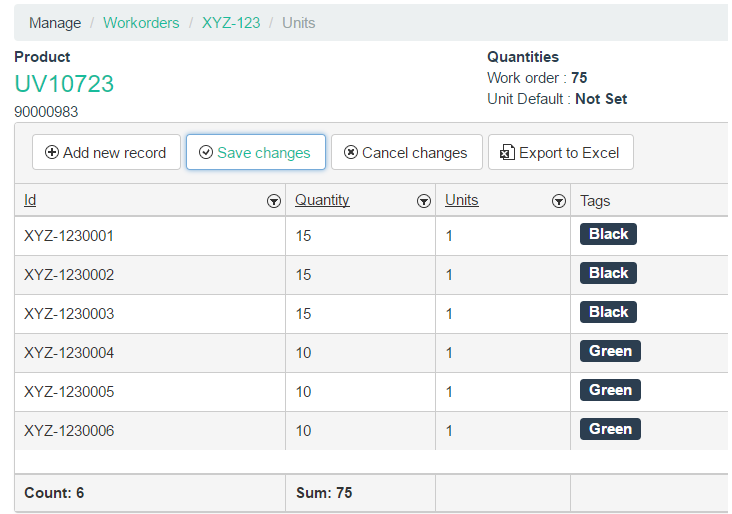
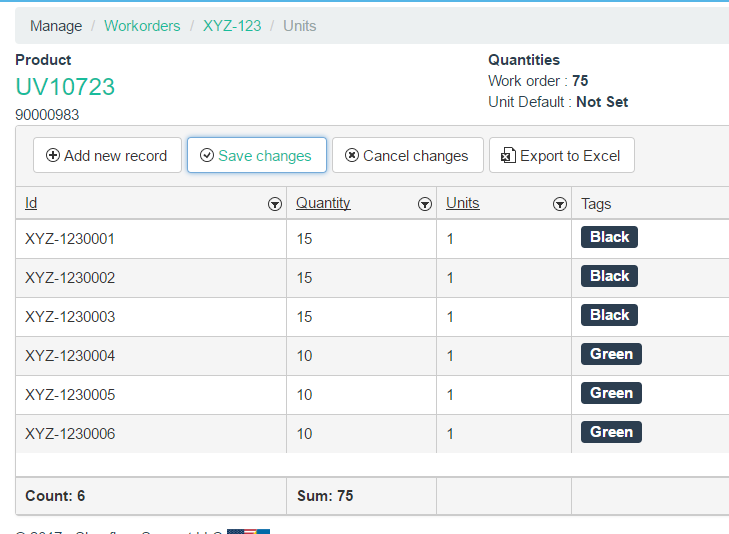
Copyright © 2020 by Aptean. All rights reserved.
Created with the Personal Edition of HelpNDoc: Full-featured EBook editor