ManualTransactionModification
Manual Transaction Modification
Working with modifications
Transactions can be modified in one of the screens showing transactions, currently User – Details, Location – Details and Unit – Details.
A user that is authorized to do modifications will have a “Modify…” button showing in the top toolbar of the transaction grid. Modifications can be made both to today’s production and any previous production interval that can be found in the system. To open the modification window press the “Modify…” button. Modifications will be made to the transaction(s) selected in the left most column of the transaction grid.
Transactions can also be inserted in, for example a case when a user forgot to clock a break. See here for more instructions
TIP! Selections can be made both before and after opening the modification window.
If making a single selection the changeable values corresponding to that selection will be showed in the modification window. Note that changes made to a transaction will affect both the User and any Work Order and/or Unit associated with the transaction. All production screens and reports are also affected by these changes.
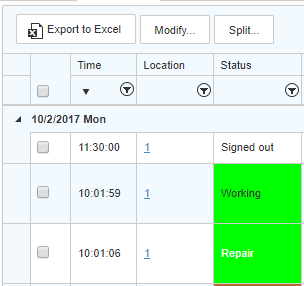
Modification Window
The modification window is used to select which fields should be modified for the selected transactions.
TIP! You can pin the modification window and it will follow if you scroll the view.
Changes can be made to the Start Time, Status, Off-standard, Location or SMV.
The normal business rules apply to transaction changing, so any change will be validated before it is performed.
Changing Start Time
Changing start time is only allowed for one transaction at the time and can be used to change times for User SignIn/SignOut or time for a Break.
Note that it is only the start time that can be changed so if you want to change the time a user came back from a break, you should change the start time of the transaction following the break.
Changing Status
Status can be changed from “Working” to “Off-standard” or vice versa. It is also possible to change transactions with status “Awaiting Approval” to either “Working” or “Off-standard”.
If changing to Off-standard you must also specify an Off-Standard code.
You can also change Off-standard code only, leaving the status drop down at “-Status-”. Doing that way any On-standard records will simply be ignored when the change is posted, only changing current off-standards to a different code.
Changing Location
Changing location on transaction(s) is useful if the wrong department has been credited for work or if a tablet has accidentally been left with the wrong location ID.
Note that if doing this from the location detail screen, the transactions will disappear as they no longer are associated with the location. They can obviously be found under their new location though.
Changing SMV
If an operator notice that an operation has the wrong value after starting their work, it is still possible to fix this. Note that the value specified should be per produced item. So it corresponds to the SMV value on the operation.
Changing Work Order (not allowed on shared production)
Changing work order is allowed for selections of maximum one work order at the time. When the work order is changed the system will double check that the production counter on the new work order does not exceed the quantity allowed.
Changing Unit (not allowed on shared production)
Changing unit is allowed for selections of maximum one work order at the time. When the unit is changed the system will double check that the production counter on the new unit does not exceed the quantity allowed.
Changing Produced (not allowed on shared production)
Changing the production counter means setting the new absolute value to the transaction(s).
When the value is changed the system will double check that the new production counter does not exceed the quantity allowed.
Comment
A comment can be added both together with a modification or alone as just a comment. If there is a comment added to a transaction the status cell will show a balloon icon.
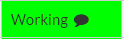
Any modifications made are also tracked by the user who did the changed and what field the user changed. Hovering the status column will tell who did the change and also show any comment.
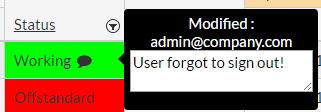
The pen icon marks the field that has been modified.
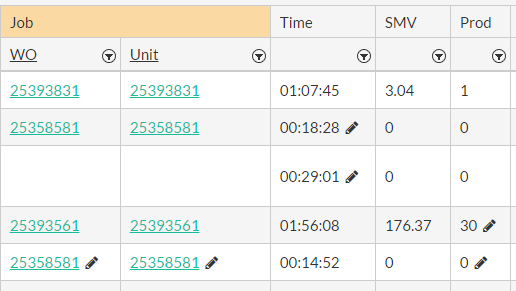
This is what the modification window looks like:
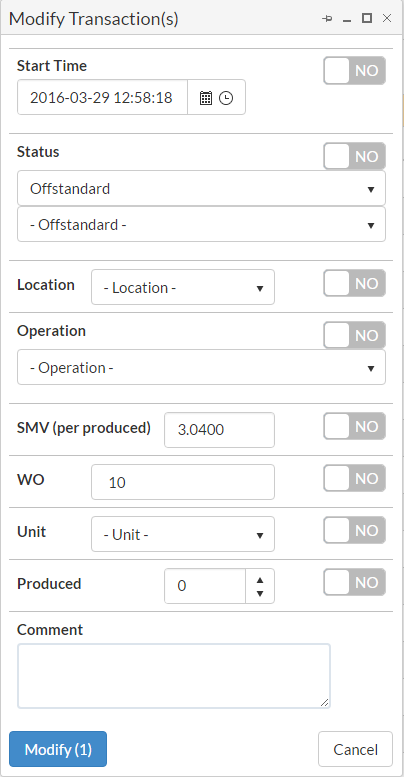
More Tips and Tricks
A good way to do advanced selections of the transactions you want to modify is by using the built in filters of the transaction grid first.
For example filter all transactions of status “Approval?” or all transactions of the Off-standard “Training”. Then do your selections in the left column, or select all by using the header check box. Then open the Modification Window and do your changes.
Copyright © 2020 by Aptean. All rights reserved.
Created with the Personal Edition of HelpNDoc: Easily create iPhone documentation