UnitsDetails
Units Details
Clickign a Unit ID from any live production view brings up a detailed unit view.
In this view all operations included within the unit are shown as well statistics for each operation during the selected time period.

There are three options of periods that can be chosen.
Production interval allows selection of current live status or history from a chosen day.
Pay Period allows selection of an entire pay period (the period depends on configuration). These periods will be grouped and summarized within each operation
History by date allows a selection of a time frame between two selected dates. Data will again be summarized within each operation.
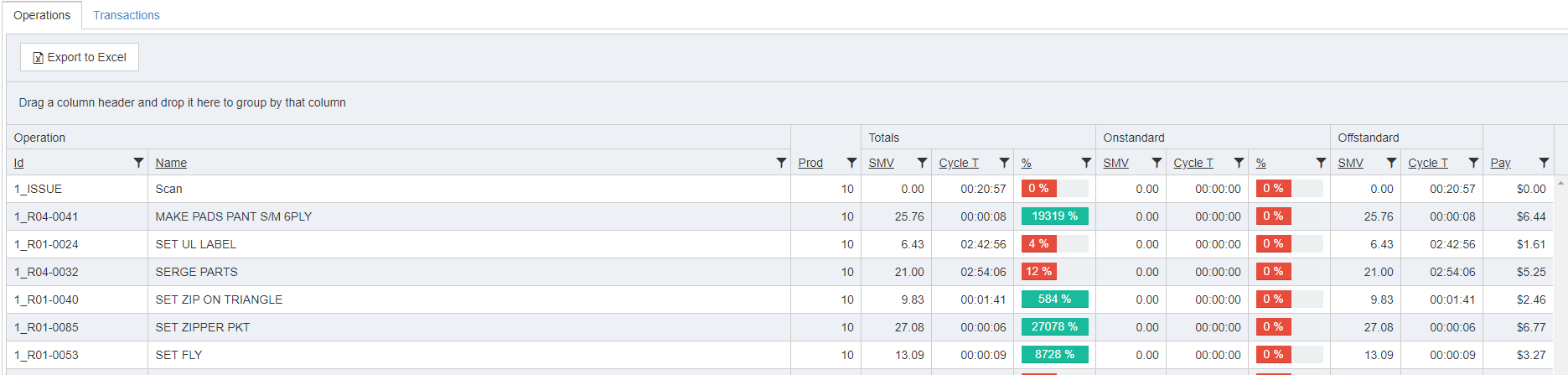
Operations Tab
All operations within the unit are shown as well as the data from the selected time period.
The shown data is;
- ID (Operation ID)
- Name (Operation Name)
- Produced (Count of finished operations)
- Totals (Including both Onstandard and Offstandard data)
- SMV, Cycle Time and Efficiency
- Onstandard
- Same data as in Totals but only for onstandard operations
- Offstandard
- Same data as in totals but only for offstandard operations
Transactions Tab
Shows all transactions of operations made by users in the selected unit.
This tab is useful to get an overview of which operator performed what operation and when. Also useful to see if there are any discrepancies in the operations being performed within the unit.
The available data in this tab follows:
- Time (When the operation was started)
- Location (On which tablet/station the operation was started)
- User (The user who performed the operation)
- Status (Whether the operation is/was performed on or offstandard)
- Offstandard (Which offstandard is/was used)
- Operation (Operation ID and name)
In the end the standard statistics for each operation are shown;
- Cycle Time, SMV, Produced, Pay and Efficiency.
Modify
The transactions tab has a modify button allowing managers to modify operations during or after the operation is performed.
To modify an operation, the manager needs to check the desired operation and press modify. (Link to transaction modification)
This is a way to make corrections if QR codes are scanned incorrectly or some kind of mistake is made where the system needs to be updated to reflect this.
Copyright © 2020 by Aptean. All rights reserved.
Created with the Personal Edition of HelpNDoc: Free EBook and documentation generator