LiveProductionMenu
Live Production Menu
Live Production views
The live production view shows live and historic data.
Navigation
Using the large icons on the left of the screen, choose the upper most icon to select between the sub-views within the Live Production menu. Each shows live or historical data orientated around the name of the data area, such as Locations, Quality, Users, etc.
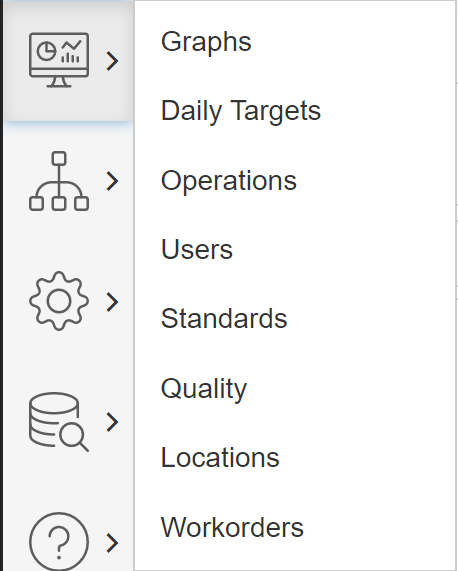
In the header of the views, different tools and filters are found to filter and do selections in the views.
There are three ways of looking at different time periods.
- Production intervals – Any data contained within a single production interval.
- Pay periods – All data contained within a single pay period (Weekly / bi-weekly / monthly)
- Custom selection – All the data between two selected days

Most live production views use tabs to show different aspects of the topic. The tabs contain different metrics and data, but still related to the main view selected.

All columns can be resized, reordered, and customized to preference by dragging and dropping, and using the column menu options to hide or show columns.
Below the columns, a filter row allows searching for data within the different columns. More options for filtering are found in the column menu.
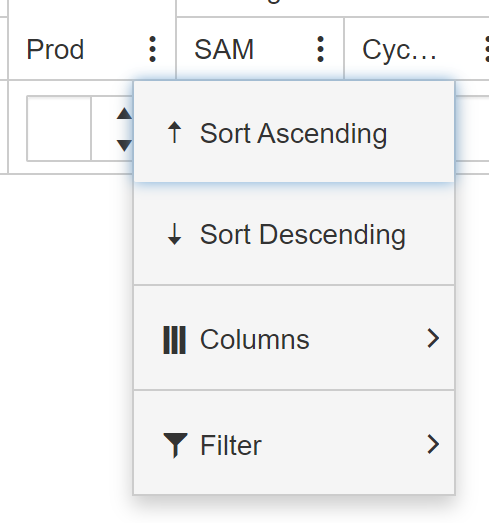
After a view has been set up as desired, the save state button can be used to save the current layout. The view can at any time be restored to its default state with the clear state button. Any customization would need to be redone after clearing.
Using the third button, the data can be exported to excel to easily be shared and manipulated further.
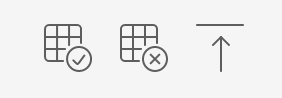
Clicking the arrow pointing up collapses the filter menu to provide more space for the data. The arrow can be clicked again to expand and make further selections
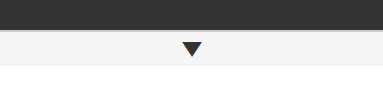
Copyright © 2020 by Aptean. All rights reserved.
Created with the Personal Edition of HelpNDoc: Upgrade your help files and your workflow with HelpNDoc's WinHelp HLP to CHM conversion