Locations
Locations
Locations
Manage > Locations
Locations are tablets located at a place where production done, quality control performed or time recorded (such as a time clock). They don't have to be a machine's location, but typically this is how they'd be configured
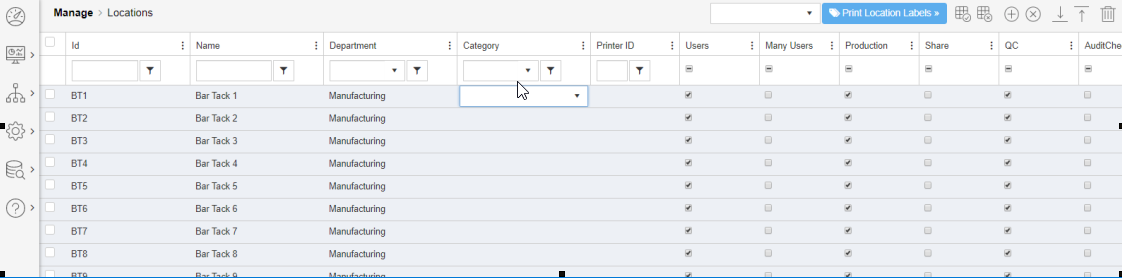
- Id – unique identification number
- Name – simple description of the location
- Department – drop down menu to define the department to which the location belongs. Departments are defined elsewhere in the manage menu
- Category - the category of this location
- Printer ID - which printer this location is connected to. only used if printing out labels such as shipping, or customer information
- Users – check this to allow users to work from this location. If the station is unmanned, such as a clock-in terminal, then this would likely be unchecked.
- Many users – check this for a team workplace in which multiple staff members operate
- Production – if a location is used for production, then this box would be checked. A sewing machine, for instance, would produce work but a clock-in terminal would not
- Share - check this if multiple operators at one location share earnings for the work done there.
- Door Signout - a tablet can be set up at an exit door to allow users to scan as they leave work. Scanning at a locatoin configured with the 'door signout' box checked, will sign that user out of any other location that they're logged in to.
- QC - check this box to set up this location as an inspection/QC location.
- AuditCheck - sets a location as an Audit location - this is for use with AQL (Manage-Quality-Audit)
- Force Scan - requires the user to scan a code instead of being able to pick from a list. Increases accuracy
- Op Seq - requires the operations to be done in order. Please see the Operation Sequencing section for more information
- Zone - this function allows multiple users to work on a single operation as part of a team.
- Reset at Signout - When enabled, this will clear the location from the tablet after the last person logs out of the tablet. This will force the user to select a location before being able to sign in.
- Overage - This allows you to specify the locations that will allow you to over produce more than the WO/Unit qty as opposed to using the global setting to enable this globally
Additional Notes -
- To configure a location for clocking in/out only, set the following checkboxes only: users, many users
- When the tablet is flagged with Many Users, Users, Production, Shared; If any user selects a location offstandard or break, all user logged into that location will be placed in that status. If a user offstandard is selected, it will only place the individual user into the offstandard
- To prevent the 20 second countdown on a shared tablet, Configure the tablet accordingly - Add Multie User, Production and Share then save. Next go back and check User and hit save. Now, the last user will always stay active instead of fading to the background.
Copyright © 2020 by Aptean. All rights reserved.
Created with the Personal Edition of HelpNDoc: Experience the Power and Ease of Use of HelpNDoc for CHM Help File Generation