Contracts
Contracts Configuration
When all other parts are set up the planning view will be accessible but empty.
To populate the planning view we need to set up Contracts that define which products are planned to be produced and when.
Contracts can be considered sales orders and can contain several different products.
Setting up Contracts is done through Planning-Contracts

Setting up the contracts will require the following parameters.
- Id - Contract Id
- Name - Contract Name
- Customer - Customers are optional and are set up in Manage-Workorders-Customers, for more information, see Customers
- Period - This is the Planning Period this Contract is associated to - Requires a Planning Period to be set up.
After creating a Contract it could look like the Example below.

Continuing to define the contract is done through the Details view - this is accessed by clicking the Details button.
This will bring up the details window where products are assigned to the Contract.
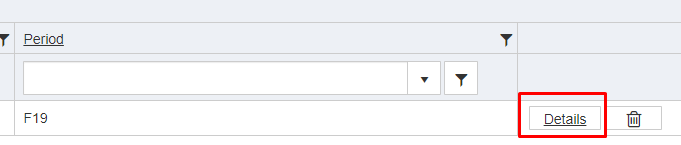
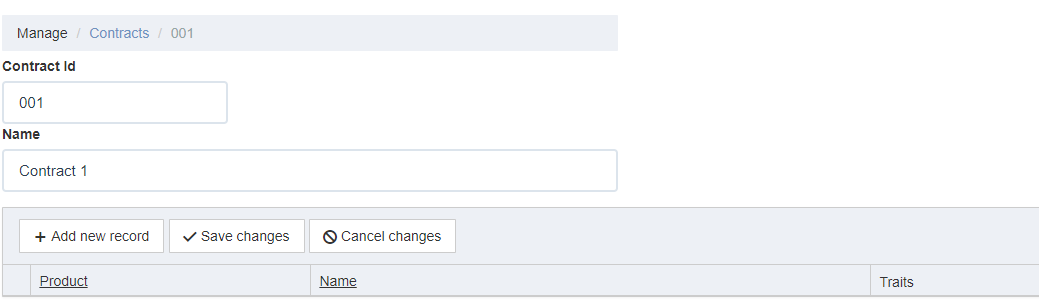
Populating the contracts with products is done by clicking Add New Record.
This will create a new row where Products can be selected in a drop down menu. The products defined name and traits will automatically show in their Columns.
Any traits associated to the Products assigned Product Category will be added after saving.

Saving the changes will create an expandable row. To expand the row click the arrow to the far left.
This is where the planning specifications are added.
Each product in a contract will have to be assigned a few parameters:
- Delivery Date - The date on which all pieces of this product will be need to be finished.
- Plan Date - The first date after which we will want to plan this Contract. Note: This field can be left empty to allow planning as early as possible.
- Pieces - The amount of this product that are going to be produced within this Contract.
- Tags - Any tags that are to be associated to this product, for example different colors or sizes.
- Department - The department where this product will be produced. Note: This field can be left empty to allow planning to calculate the most efficient department.

Example:
- We will produce 1000 pieces of the product F1937605 in this Contract.
- The delivery date is set on the 7/31/19.
- We leave Plan Date empty to allow manufacturing as close to the Delivery Date as possible.
- No tags are defined for this product.
- Department is left empty as we want the planning system to decide this.
The setup will look like this:
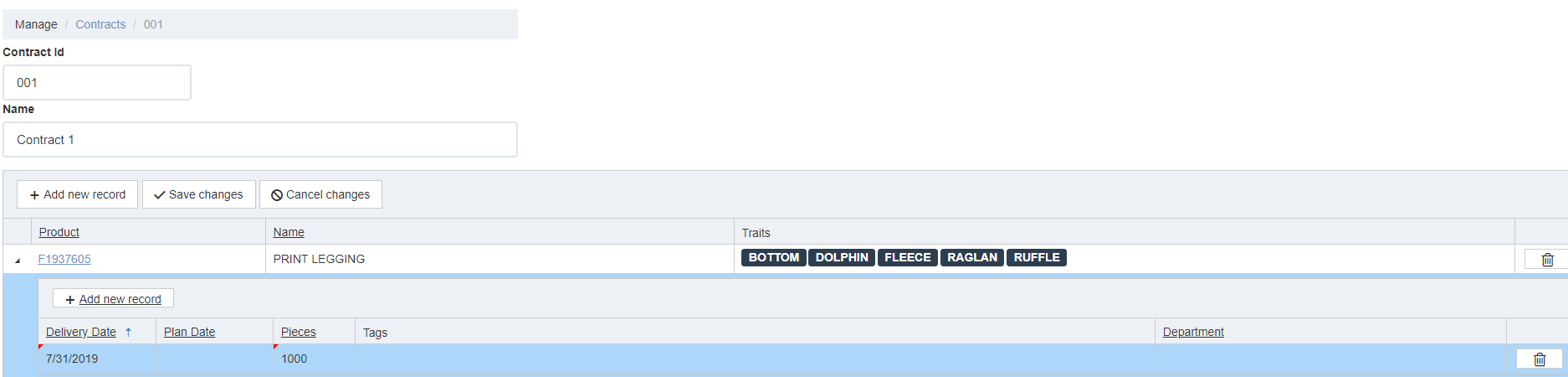
After saving this contract it will populate the planning view and it will be possible to start using the Planning System.
To start using the planning system please see the Quickstart Guide to Planning
Copyright © 2020 by Aptean. All rights reserved.
Created with the Personal Edition of HelpNDoc: Upgrade your help files and your workflow with HelpNDoc's WinHelp HLP to CHM conversion