ReportAccessbyrole
Report Access by role
When you create Roles you have the opportunity to restrict which reports certain users will have access to.
Reports - All è All the reports will be available including all custom reports.
To restrict the custom reports by role you need to setup a conf. file on the custom report folder.
The name of the file is ExtraReports this file can be editable with notepad or other text file program.
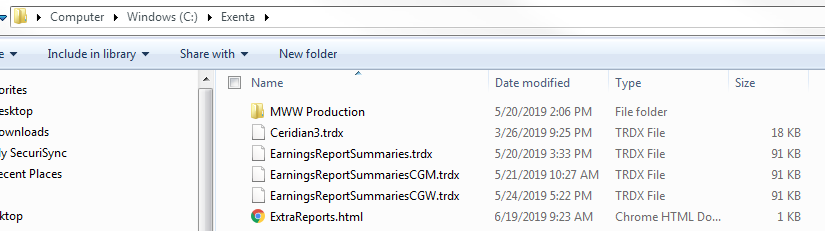
Open File in Text Program:

Text definition of functions:
- <li><a href="/Reports/OtherReport?ReportName=TimeCardReport.trdx">TimeCard Report</a></li>
- Report/OtherReports è is the accessibility of the report by user regardless of the role.
- ReportName=TimeCardReport.trdx è This is the name of the file of the report
- TimeCard Report è This is the name of the report that would show on the Web App
- <li><a href="/Reports/OtherSecureReport?ReportName=EarningsReportSummariesCGW.trdx">EarningsReportSummariesCGW</a></li>
- Report/OtherSecureReports è is the accessibility of the report by user role.
- ReportName=TimeCardReport.trdx è This is the name of the file of the report
- TimeCard Report è This is the name of the report that would show on the Web App
Example:
The Account [email protected] is set up with the role Mechanic.
Users with the Mechanic role have access to two reports - Offstandard Approvals and User Standard.
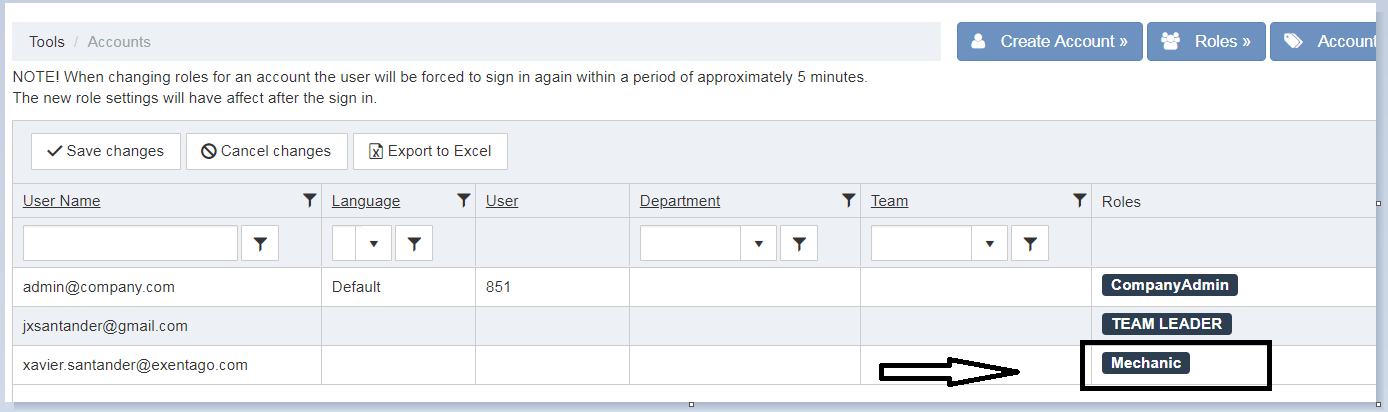
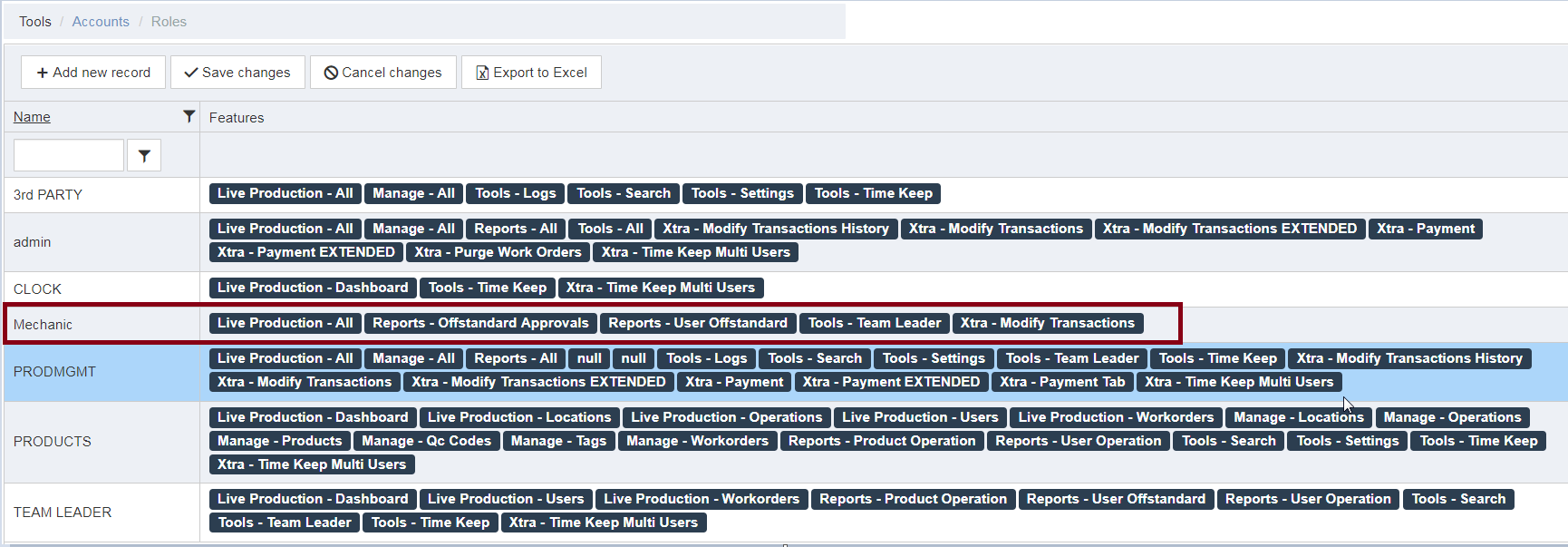
When using this account and trying to access any other custom report, for example 'Earnings Report Last' below, access will be denied.
This is shown with the security message in the bottom screenshot.
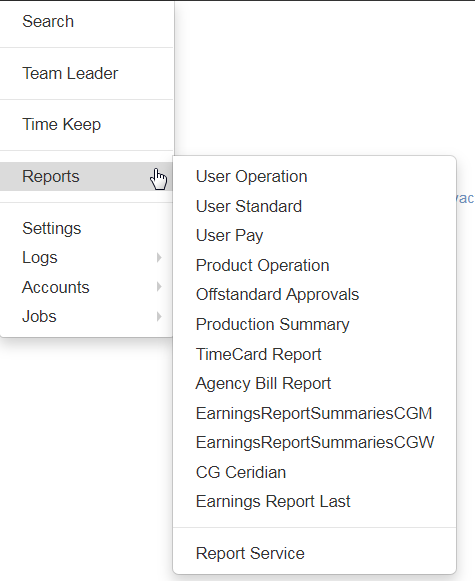
When use this function the system will send a warning Access Denied based on the text line of the configuration file.
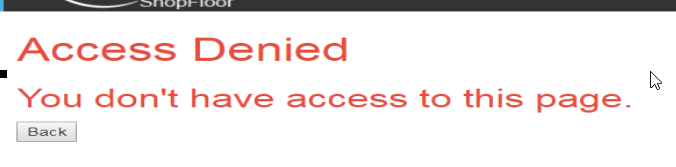
Copyright © 2020 by Aptean. All rights reserved.
Created with the Personal Edition of HelpNDoc: Maximize Your Documentation Efficiency with a Help Authoring Tool