InstallingtheApp
Installing the App
- Setup your Android device: Unbox, Start it up for the first time, register your Google account.

- On your android device, set the following:
- SETTINGS\DISPLAY: change font size to HUGE. Change sleep to 30 minutes
- DESKTOP: Remove any shortcuts, widgets or other things that are not necessary
- Browse to:
- For LOCAL INSTALLATIONS: SERVERIP:PORT\app (ex. 192.168.1.99:81/downloads)
- If you have “Barcode scanner” installed from Google play you can use the QR.
- Go into your apps and locate the SHOPFLOOR App. Make a short cut on the desktop screen by tapping and holding it down, then place it on the desktop where you would like it.
- Configure your Shopfloor App: Open the Shopfloor App

- AUTOMATIC CONFIG: Log into the Shopfloor web application and go to:
Tools - Settings
Scan the QR-tag on the screen. (If the QR wont scan try to print it on a paper instead) - NOTE: Contact Shopfloor Support for more information on your install tag
- MANUAL CONFIG: in the app, slide the side bar out from the left. Go into SETTINGS.
Example:
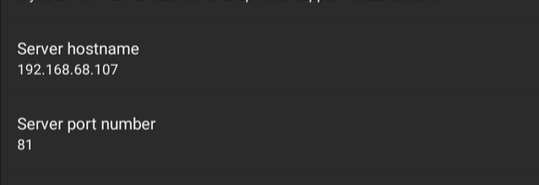
Note: For local installations, FQDN will be used to connect to your user instance. Ex. Shopfloor.mycustomersite.com
- Select the Location ID: from the slide out bar to the left, click on the location at the top and select the correct location number for your tablet.
Copyright © 2020 by Aptean. All rights reserved.
Created with the Personal Edition of HelpNDoc: Transform your help documentation into a stunning website