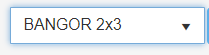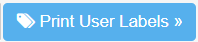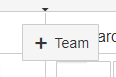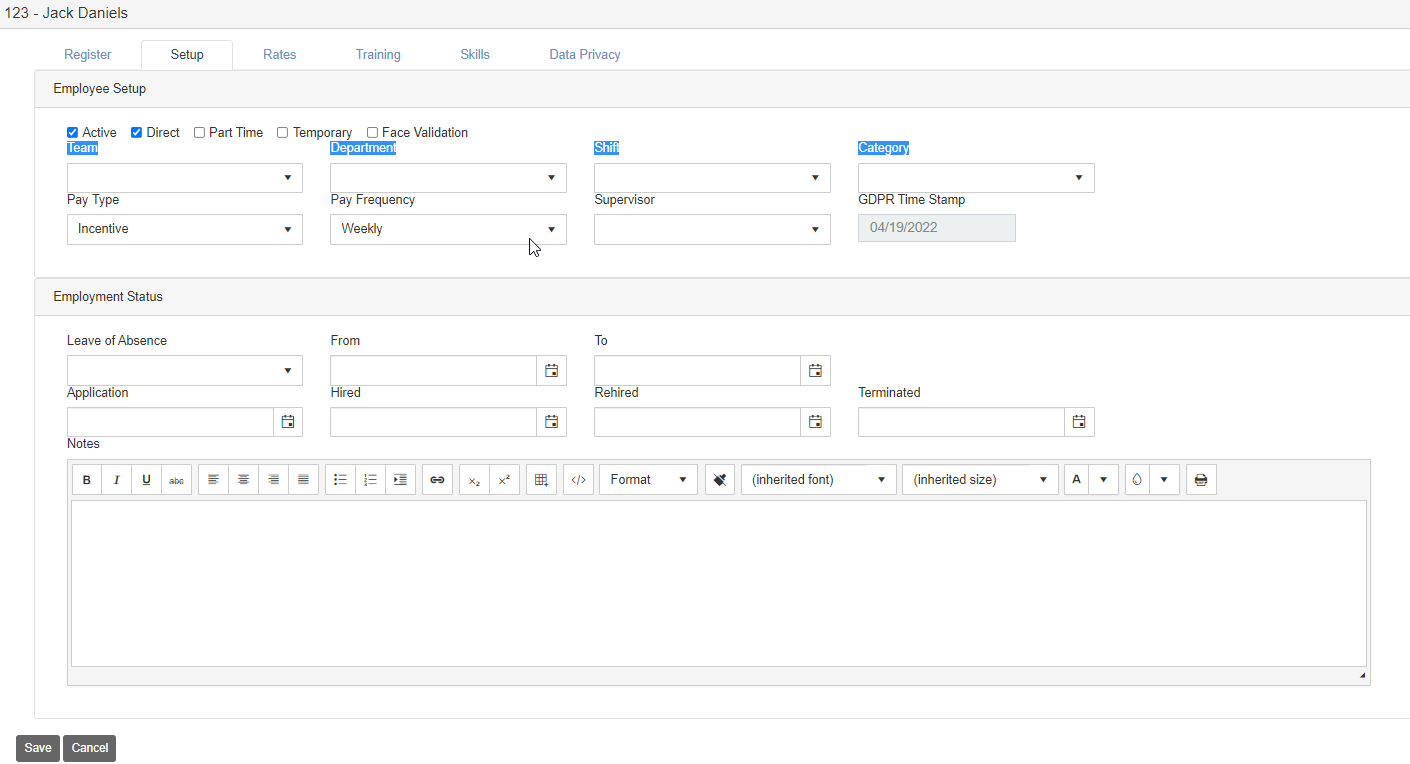Users
Users
Manage – User
Definition and Functionality
The User menu is where the initial configuration of the users (employees / operators) is made. This is where the user's attributes are established to elaborate their work / tasks.
Navigation:
To get to the user menu use the path Manage  then scroll down to Users / Users.
then scroll down to Users / Users.
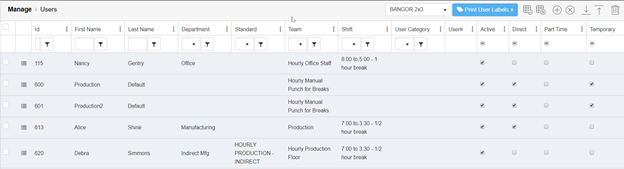
Menu Options and Functionality
Header functions: The heather functions are standard for most menus.
|
|
Format of the label |
|
|
Print Labels |
|
|
Save the Grid: Enables to save any of the arrangements of the columns. |
|
|
Clear the Grid: All columns go back to the initial default |
|
|
Add a New Record |
|
|
Cancel Changes: Clears any changes that were not save in the application. One record or multiple records. |
|
|
Save Changes: Applies or updates the date for a record or multiple records. |
|
|
Export to Excel |
|
|
Delete Records: Purges the data for an user, all historical data is deleted. |
Main Grid
All our grids follow the same structure. Every record has to start with and identifier “Id”, description and then the different options. All fields have a search, filters and sorting functions. The columns can be resized, rearranged and hidden.

|
|
Edit Column Settings |
|
|
Filter column options: Contains, equal to, starts with, etc. |
|
|
Clear filter |
|
|
More Details options for the user setup |
|
|
Dragging option to rearrange the grid |
|
|
Select line option |
User Detail Setup
The user detail setup determines the informational data of the user. The setup includes special characteristics of the user where they are grouped and if gross pay used where their earning should be charged. Payment rates and averages are setup and tracked training curves development, schedule leave, PTO, etc. There are four Tabs that contain different data: Register, Setup, Rates and Averages (IGP only), Training.
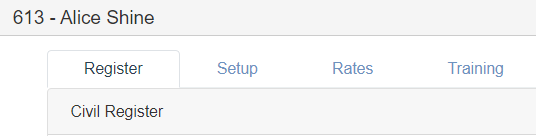
Register
Contains vital user data that are private and optional.
Setup
The Employee Setup determines what the status, employee type, grouping types, shift definition and leave schedules and employee notes.
Rates
Data that contains the different rates and averages used for payment and payment calculation. It also tracks the average history.
Training
Data and Assignments of training curves applicable to the employee. Tracks the development of the employee if assigned to a Training Curve.
User Menu
Manage > Users
The system maintain users as operators that performed task during the day. The task are assigned based on skills and ability levels. Here is where users get assigned to departments or teams, etc.
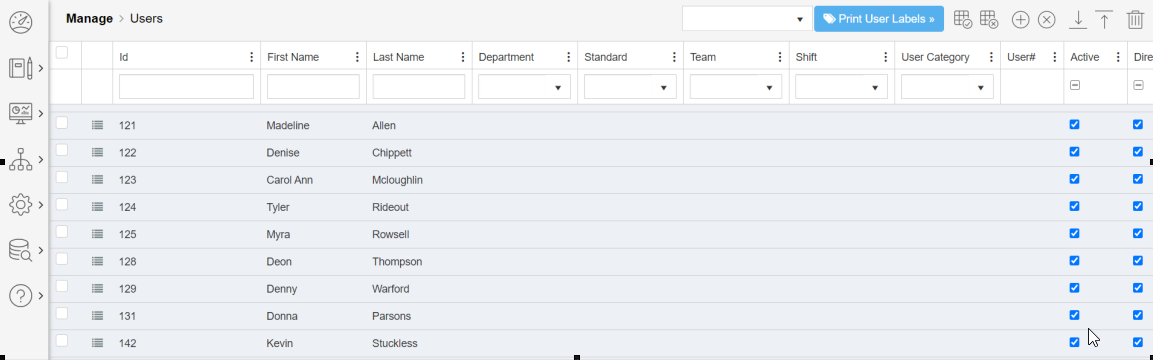
User needs standard fields to be completed to run standard SFC.
- ID
- First Name
- Last Name
- Department
- Team
- Active
- Direct
User Details
The details contain more detail information about the user. We have divided the data in 6 different tabs.
- Register
- Setup
- Rates
- Training
- Skills
- Data Privacy
Register
Allows you to fill in personal information about the user.
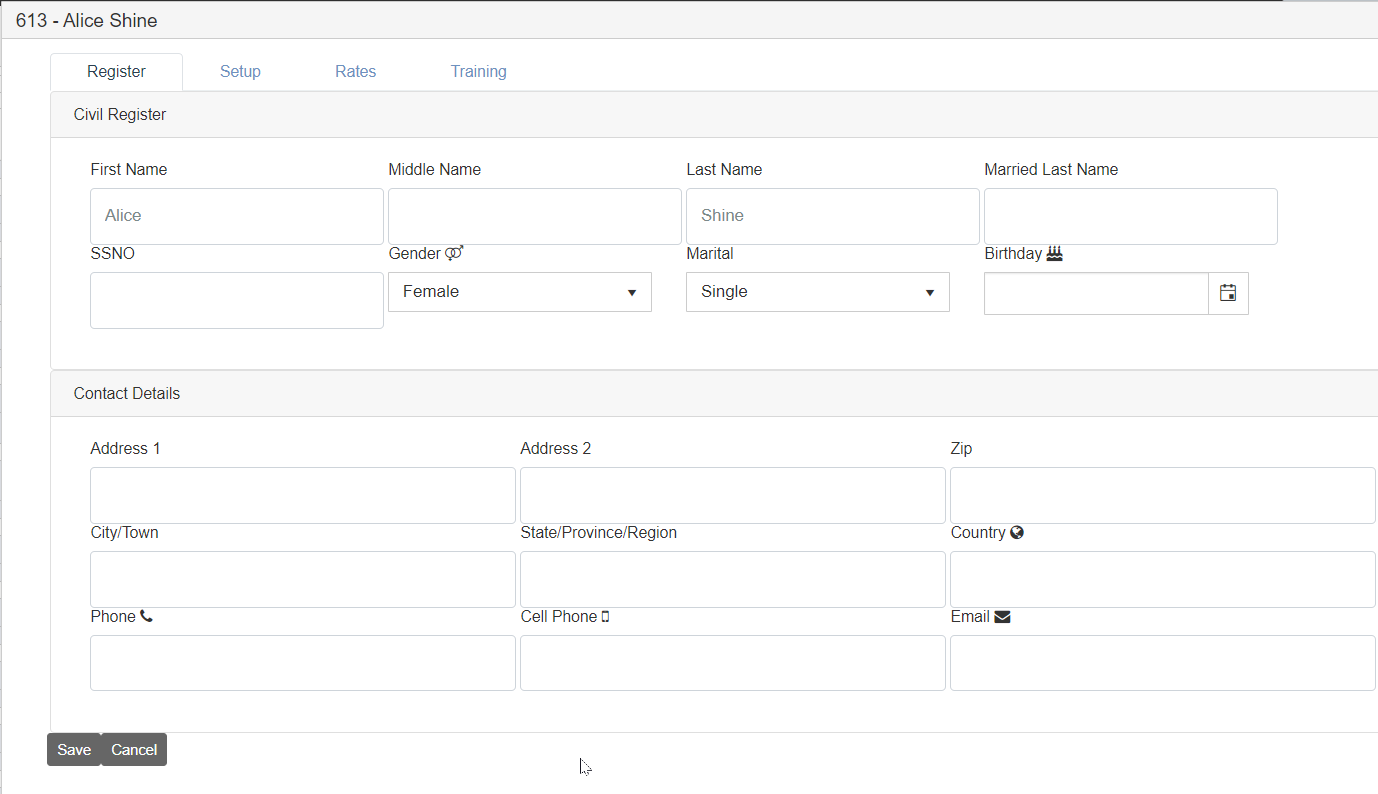
Setup
On the Setup tab, you will find details related to payment, employment details and general user categorizations.
Additional Notes
- Adding a terminated/hired date or toggling the active flag will dictate if and when the user account can be used to log into the SFC tablet app
- Face validation allows you to capture a users image upon first login of the day for user verification
Rates
Incentive Pay Module. Please review Shopfloor Incentive Pay Platform with you project manager.
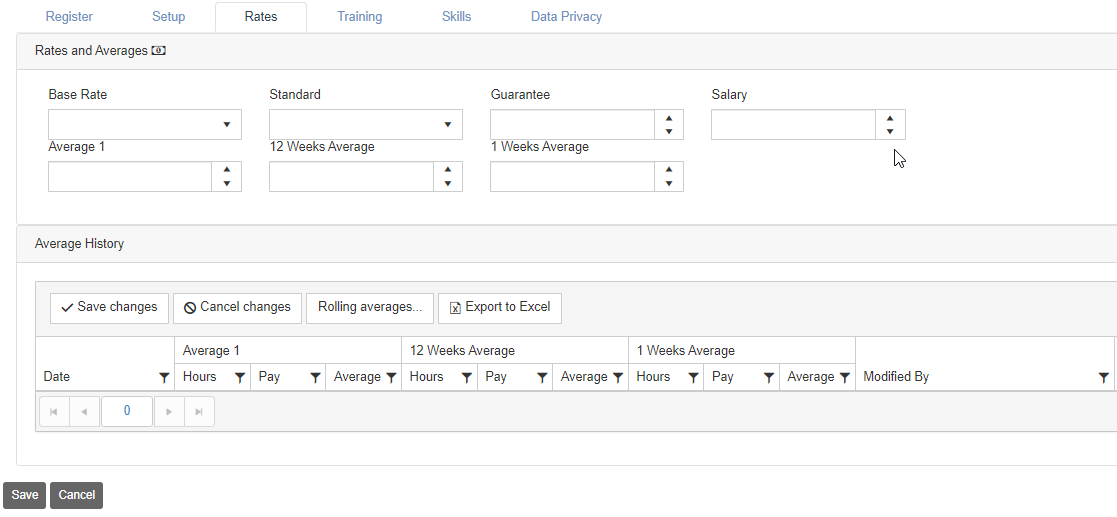
Training Curves
Allows you to add and track training development for users.
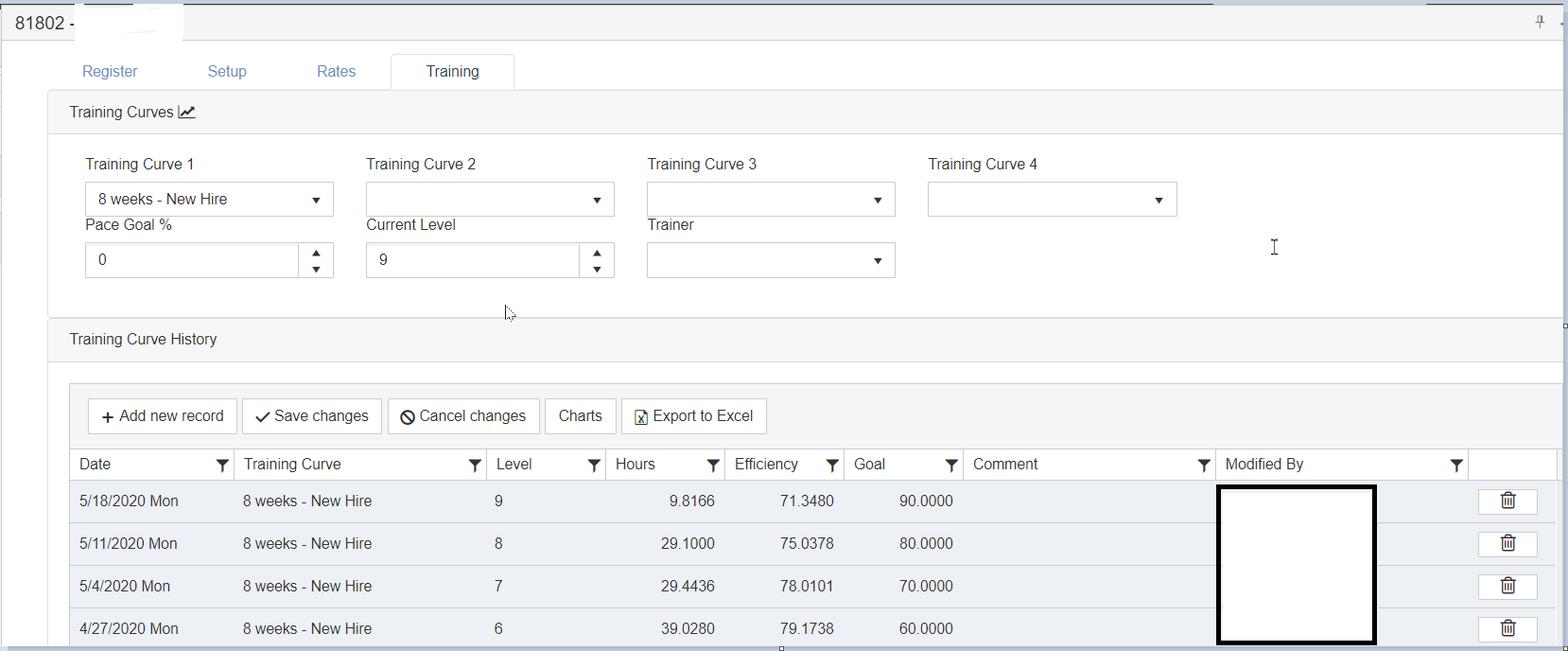
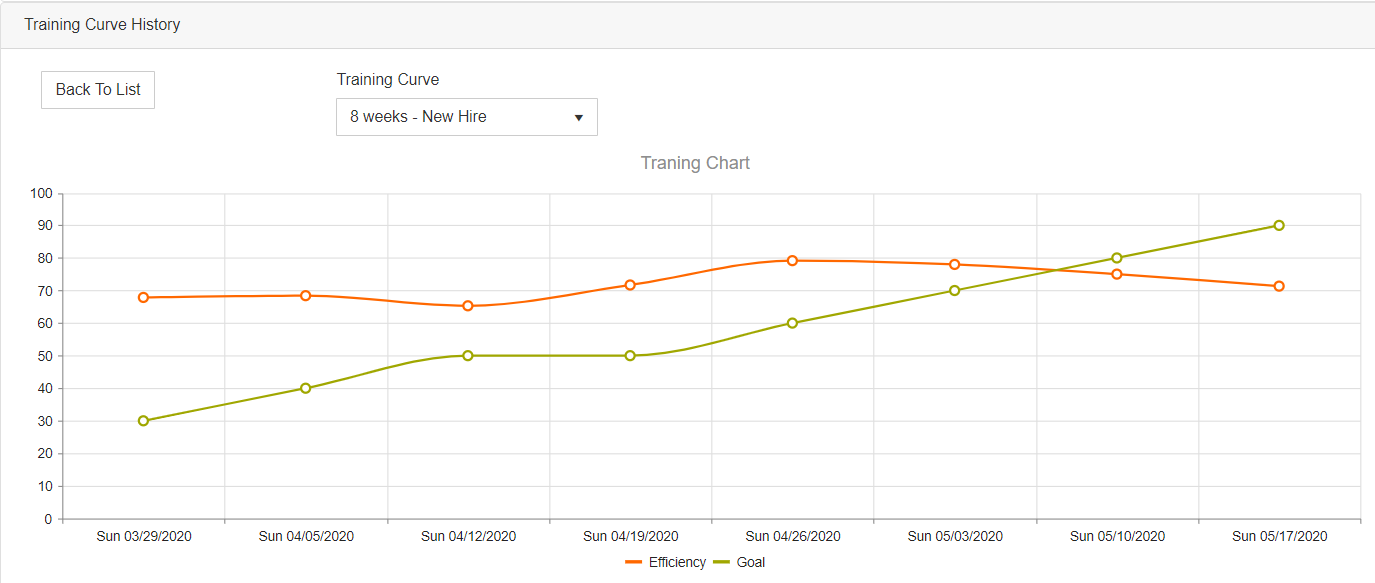
Skills
Provides you with a way to assign and track user skills and the levels of proficiency of your operators. Additionally, you can also add skill certificates as needed in the form of PDF attachments by browsing or dragging and dropping on the corresponding skill
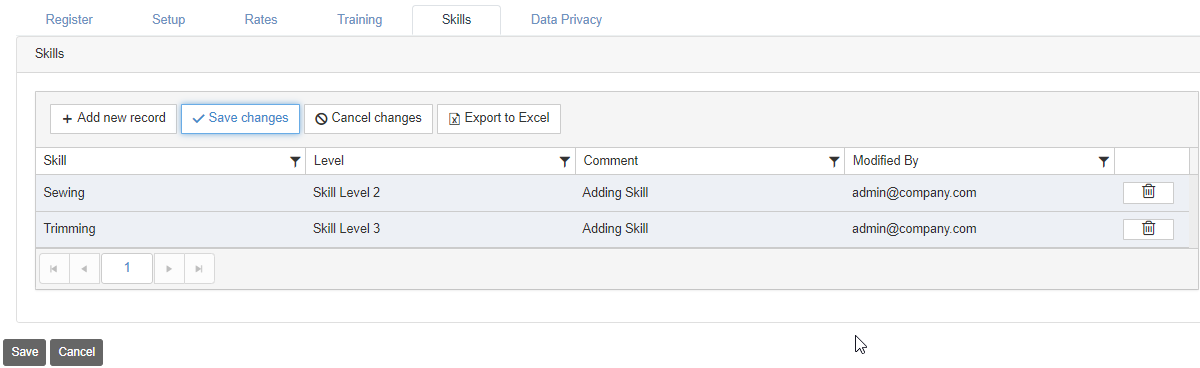
Data Privacy
Allows you download or anonymize operator transaction and payment details.
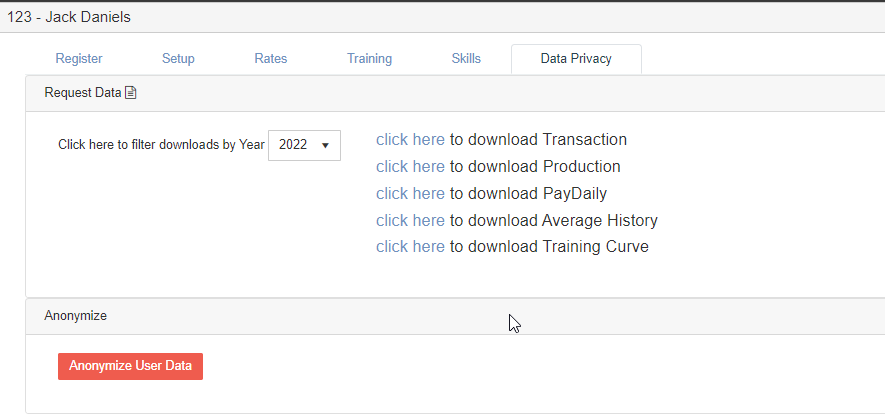
Copyright © 2020 by Aptean. All rights reserved.
Created with the Personal Edition of HelpNDoc: Easy EPub and documentation editor