IntegrationService
Integration Service
The integration service is the recommended integration tool and can be downloaded from the Downloads page.
In cases where the integration service is not functioning the Integration Tool can be used instead - this is not recommended.
Download and Install.
Both the Windows Service and default config files need to be downloaded on first install.
These can be accessed from the About->Downloads page in Shopfloor.
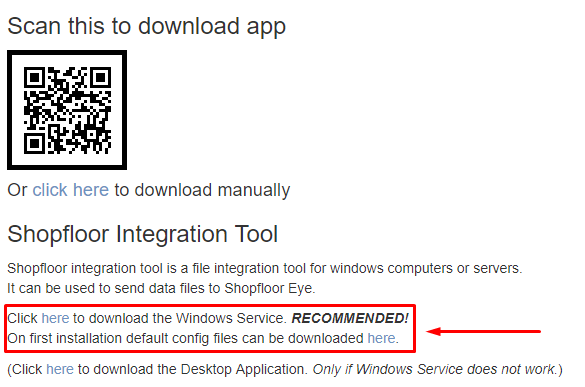
After downloading the Windows Service and Default Config files, they need to be extracted into a local folder.
In this example we will be using C:\Shopfloor\bin
NOTE! There is a chance the OS might have blocked the executable files when unzipping. Unblock them by running the power shell command: gci c:\Shopfloor\bin | Unblock-File
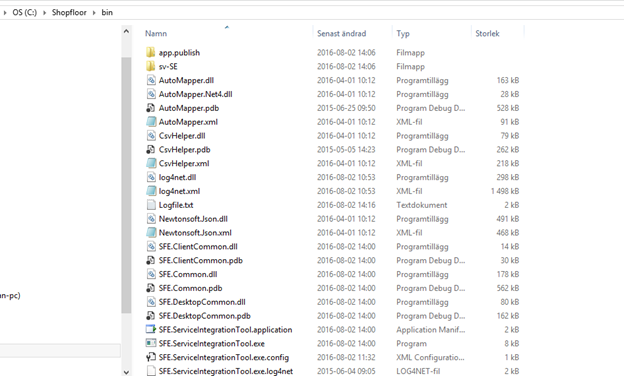
After extraction, the parameters in "SFE.ServiceIntegrationTool.exe.config" needs to be set up.
Only the value parameters inside the "" marked in the image below should be edited.
These parameters should be adjusted according to the local setup, below is just an example.
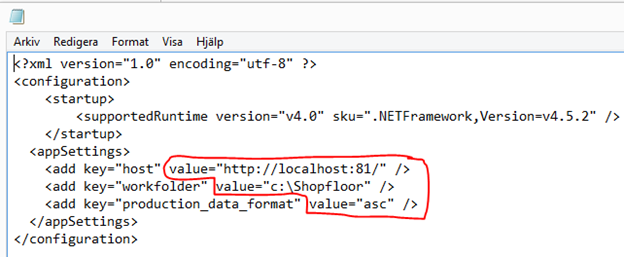
Installation
To proceed with installation, open the Command Prompt tool as Administrator.
Copy and paste the following command into the Command Prompt as one line.
C:\Windows\Microsoft.NET\Framework\v4.0.30319\InstallUtil.exe c:\Shopfloor\bin\SFE.ServiceIntegrationTool.exe
There will be a line at the bottom of the command prompt suggesting wether or not the install was successfull or failed.
To confirm a successful install either:
- Go to Windows Services through the control panel.
- Press: Windows Key+R, type "Services.msc" and press OK
The Shopfloor Integration tool should be visible in this list - The service has been installed successfully.
If not visible, try again and make sure the config files are in the specified folders and that the parameters are correct.
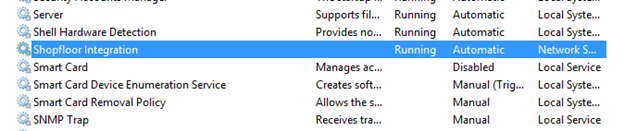
Note that the service is not started after installation. It can be started manually the first time or it will start automatically on a machine restart.
Mail Alerts
The integration service can be setup to send e-mail alerts on exceptions and unsuccessful integrations.
Default is setup to send alerts to [email protected] which will notify Aptean support of the exception.
To receive these internally "SFE.ServiceIntegrationTool.exe.log4net" needs to be modified in a text editor.
The recipient of these alerts can be edited in the "to value=" - See image below.

Updates
To update a previous installation
- Shopfloor should be running the latest version
- Download only the windows service zip from Help>Downloads (do not download the config files again)
- Make a copy/backup of the two config files
- "SFE.ServiceIntegrationTool.exe.config"
- "SFE.ServiceIntegrationTool.exe.log4net"
- Stop the windows service from WinKey+R - services.msc (administrator rights might be required)
- Unzip into the Integration Service folder and replace all files on prompt.
- Start the Shopfloor Integration service through the service manager or perform a machine restart to activate the service.
Log Files
In the \bin folder there is a "LogFile.txt" showing the progress of the running integration process
There is also an installation logfile at "SFE.ServiceIntegrationTool.InstallLog".
Service Culture
The Shopfloor integration service will by default use the system locale for csv formatting. To modify this, a key can be added to the config file to override this.
By adding this key the service will run exclusively on the culture that is specified. In this example, en-US, which means that the comma delimiter in CSV will be ","
<add key="culture_localization" value="en-US" />
Uninstall
To uninstall the Shopfloor Integration service, open the Windows Command Prompt as an administrator and run the following command as one line.
C:\Windows\Microsoft.NET\Framework\v4.0.30319\InstallUtil.exe /u c:\Shopfloor\bin\SFE.ServiceIntegrationTool.exe
The installation folder can then be deleted.
Copyright © 2020 by Aptean. All rights reserved.
Created with the Personal Edition of HelpNDoc: Easily create EBooks