InstallingtheApp.html
Installing the App
- Setup your Android device: Unbox, Start it up for the first time, register your Google account.

- On your android device, set the following:
- SETTINGS\DISPLAY: change font size to HUGE. Change sleep to 30 minutes
- DESKTOP: Remove any shortcuts, widgets or other things that are not necessary
- Browse to:
- For CLOUD INSTALLATIONS: http://sfewebus.azurewebsites.net/downloads
- For LOCAL INSTALLATIONS: SERVERIP:PORT\app (ex. 192.168.1.99:81/downloads)
- If you have “Barcode scanner” installed from Google play you can use the QR.
- Go into your apps and locate the SHOPFLOOR App. Make a short cut on the desktop screen by tapping and holding it down, then place it on the desktop where you would like it.
- Configure your Shopfloor App: Open the Shopfloor App

- CLOUD CONFIG: Do nothing, the app is already configured
- AUTOMATIC CONFIG: Log into the Shopfloor web application and go to:
Tools - Settings
Scan the QR-tag on the screen. (If the QR wont scan try to print it on a paper instead) - NOTE: Contact Shopfloor Support for more information on your install tag
- MANUAL CONFIG: in the app, slide the side bar out from the left. Go into SETTINGS.
Example:
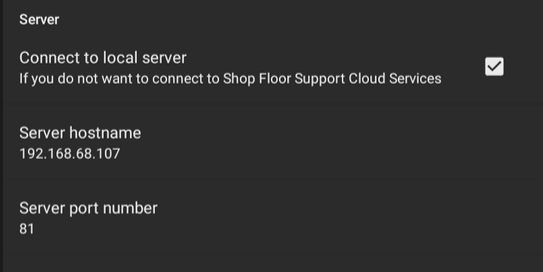
Note: For local installations, IP address must be used unless site is published as a sub-domain or internal IPv6 network is available.
- Select the Location ID: from the slide out bar to the left, click on the location at the top and select the correct location number for your tablet.