Custom QR Production
Custom QR Code Functionality to Report Production in Shopfloor
User Story:
The Customer wants to scan a unique barcode for each Garment after final production, so that Shopfloor and ERP accurately track production completion. System must not allow the same Garment to scan more than 1 time per operation.
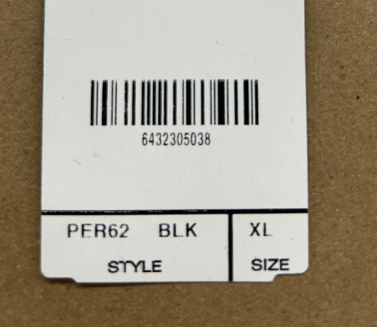
Acceptance Criteria:
- The customer needs to generate a custom QR Code based on Workorder, Bundle Size (External Unit ID), Pieces (1) and the Garment number, it will look like this: 6432,6432305,1,6432305038
- 6432 = Work order
- 6432305 = External Unit Id
- 1 = Pieces
- 6432305038 = Sub Item (Garment’s barcode string to guarantee its unique)
- Users need to scan a work order label or assign it manually to the tablet as first step.
- If the QR code matches with the system Pattern, then it will report 1 production piece for the work order and operation assigned in the tablet. Also, the system will allocate each Garment number to the first available bundle that matches the size based on “External Unit ID”.
- If the QR code does not match with the system Pattern, then “Unknow barcode” message will pop ups.
- If the QR code is scanned more that 1 time, then “Label is already scanned” message will pop ups.
- When the work order quantity is reached for the operation, then “Operation Completed” message will pop ups.
Tablet or Location Settings
- Location needs 3 options enabled to report production:
- Users: to enable users to sign in to the tablet app.
- Production: to be able to report production.
- Force Scan: to disable the manual production report buttons, no manual production report is allowed on the tablet.
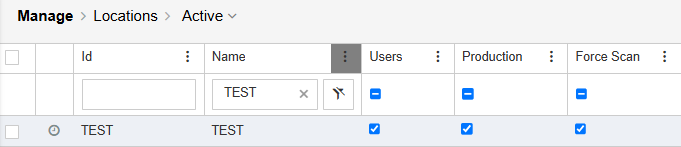
System Settings
App tab:
- Check all barcodes for Shopfloor pattern: False
Integrations Bar Codes tab:
- Pattern for Report Job Trigger: (?<Workorder>\d{4}),(?<ExternalUnit>\d{7}),(?<Pieces>\d),(?<SubItem>\d+$)
- Regex link: https://regex101.com/r/RKd4bj/5
- Pattern for Start Job Trigger: Empty
- Global check if subitem is unique: True
- Pattern for Prescanning Validation: Empty
- Workorder Level Special: True
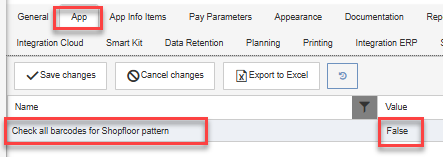
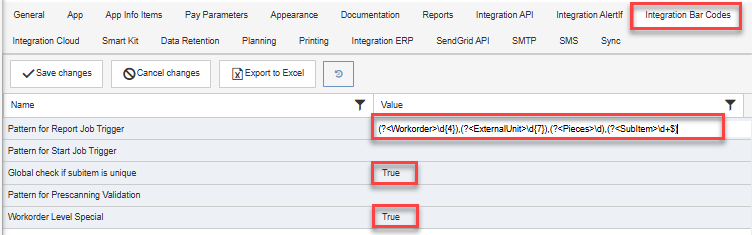
Work Order Settings
- In the work order units screen, External Unit ID must be filled with the first 7 characters of the Garment number to match the size.
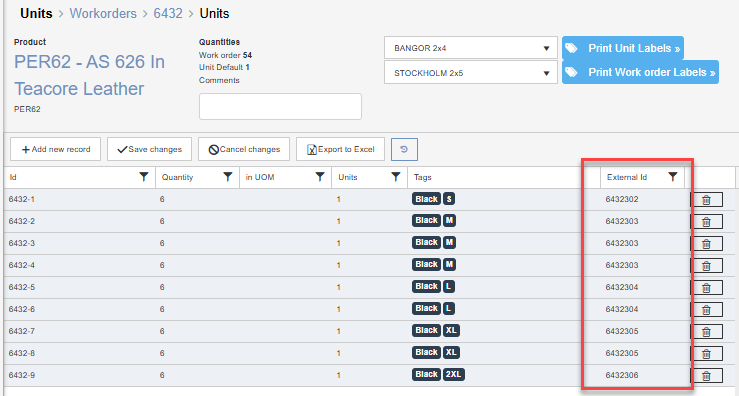
Product Settings
- The operation must have Work Order Level flag enabled, so this way users do not have to switch from one bundle to another. They just need to scan the work order label or enter it manually and then the system will allocate the Garment number to the first available bundle that matches the External Unit ID.
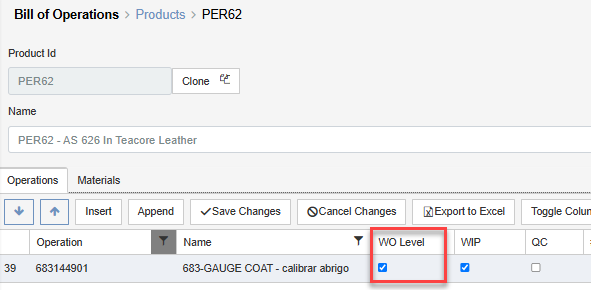
Report Production Steps:
- Users sign In
- The operation needs to be assigned in the Tablet
- Work order label scan or enter the work order code manually
- Start scanning custom QR code to report production
The tablet should look as below:
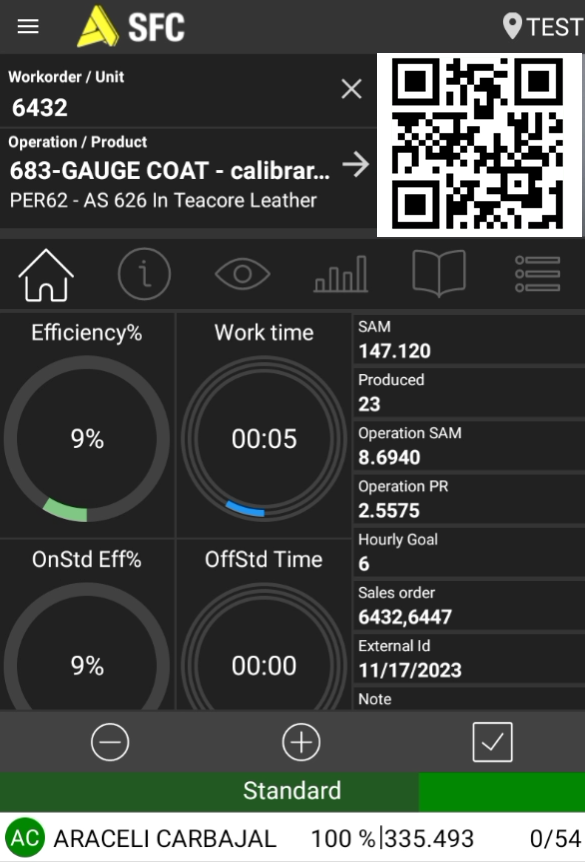
Created with the Personal Edition of HelpNDoc: Streamline Your Documentation Creation with a Help Authoring Tool